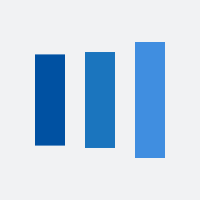Step 1 - Download your certificate:
- Please log into your account and download the certificate using the server platform "Apache" / "HTTP Server". You will receive a .ZIP file with the server certificate and Intermediate certificate. Please use these two files along with the private key that was generated along side your CSR for the installation.
Enterprise Security Center
Security Center
Certificates purchased through Partners. Please select X.509 as the format and also download the Additional Certificate.
Step 2 - Configure the Apache server
- Locate the Apache configuration file (example httpd.conf), the configuration file name can be different depending on your Apache version or flavour. The configuration file will need to be updated to reference your server certificate, private key and intermediate certificate files.
- In the Virtual Host settings for your site, locate the SSL certificate settings section and verify that you have the following 3 directives within the Virtual Host. Please add them in if they are not present:
- SSLCertificateFile /usr/local/ssl/crt/public.crt <-- This is your server certificate file for your domain
- SSLCertificateKeyFile /usr/local/ssl/private/private.key <-- This is your private key file
- SSLCertificateChainFile /usr/local/ssl/crt/intermediate.crt <-- This is your intermediate certificate.
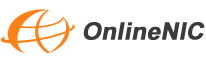
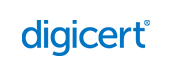
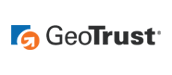
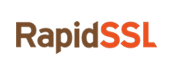


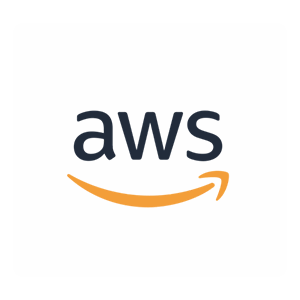
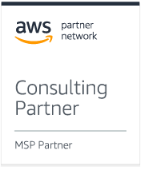








 Views: 6692
Views: 6692

 New conversation
New conversation Submit a ticket
Submit a ticket Earn Money Now
Earn Money Now Search yourself
Search yourself Shop Now
Shop Now Submit
Submit