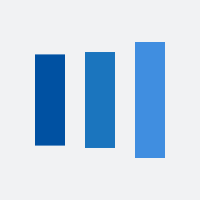Step 1 - Download the GeoTrust Intermediate CA file for your SSL product type:
Note: The correct GeoTrust Intermediate CA Certificate must be installed in order for the SSL certificate to work and be fully supported in all web browsers.
Download the GeoTrust Intermediate CA Certificate.
Step 2 - Create a Certificate Snap-in:
- From the Web Server, click Start > Run
- Type in MMC and press Enter
- Click OK
- From the Microsoft Management Console (MMC) menu bar, click File (in IIS 6, IIS 7 & IIS 8) or Console (in IIS 5) > Add/Remove Snap-in
- Click Add
- From the list of snap-ins, Select Certificates
- Click Add
- Select Computer Account
- Click Next
- Select Local Computer (the computer this console is running on)
- Click Finish
- In the snap-in list window, click Close
- In the Add/Remove Snap-in Window, click OK
Step 3 - Install the GeoTrust Intermediate CA:
- From the left pane, expand the 'Intermediate Certification Authorities' folder
- Right-Click on the 'Certificates' folder
- Select All Tasks > Import
- In the Certificate Import Wizard, click Next
- Click Browse and navigate to the Intermediate CA Certificate File
- Click Next
- Select 'Place all certificates in the following store'
- If necessary, browse and select 'Intermediate Certification Authorities'
- Click OK
- Click Next
- Click Finish
- Close the MMC
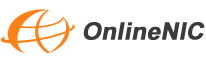
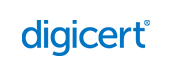
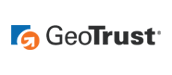
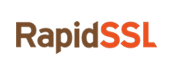


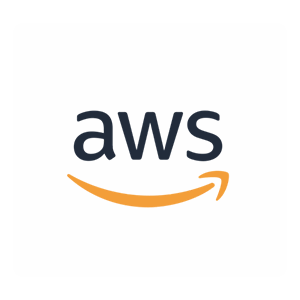
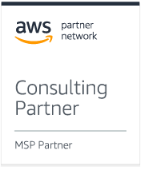








 Views: 6847
Views: 6847

 New conversation
New conversation Submit a ticket
Submit a ticket Earn Money Now
Earn Money Now Search yourself
Search yourself Shop Now
Shop Now Submit
Submit